Invoices Module Overview
The Invoices Module in Exsited is designed to streamline the billing process by enabling users to create, manage, and track sales invoices efficiently. This module supports automated invoice generation, tax configuration, customer-specific pricing, and real-time payment status tracking. It integrates seamlessly with Accounts, Inventory, and Order modules for end-to-end transaction visibility.
Create Invoice – Step-by-Step
To create a new invoice:
- Navigate to: Invoices> Create Invoice
- Select Customer: Choose a customer from the dropdown (e.g., Babar Azam).
- Invoice ID: Automatically system-generated (unless overridden).
- Issue Date & Due Date: Set manually or default to today’s date.
- Currency: Default is AUD (can be changed if multi-currency is enabled).
- Customer PO ID: Optional field for reference.
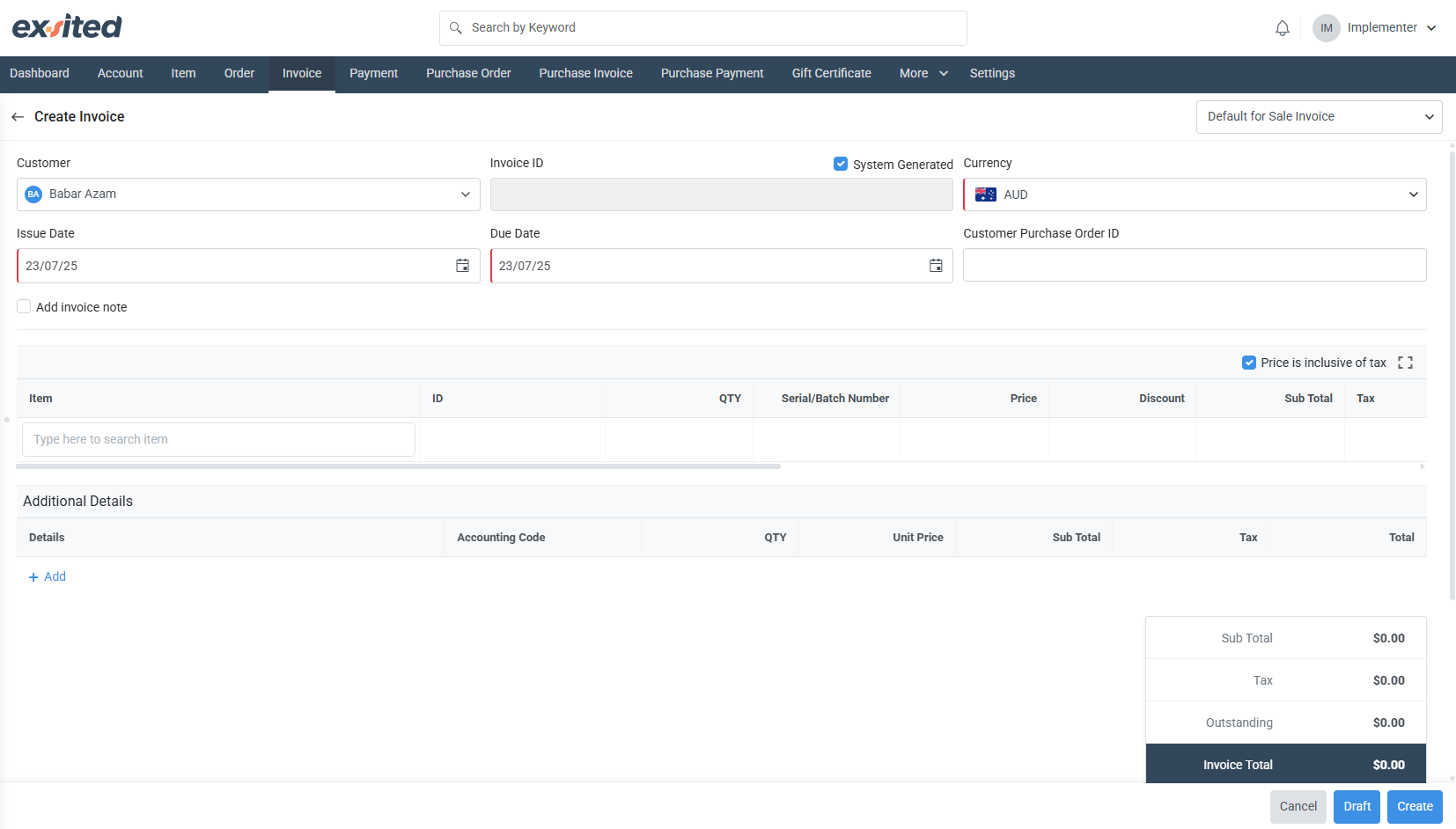
Add Invoice Line Item:
- Item: Select from your existing item catalogue.
- ID: Auto-filled with item code (e.g., ITEM-0247).
- QTY: Enter quantity to invoice.
- Unit Price: Shows the last sold price tooltip (e.g., $100.00).
- Discount: Optional (can be flat or percentage-based).
- Tax Type: Select applicable tax (e.g., GST).
- Price Inclusive Checkbox: Toggle if unit price includes tax.
- Total: Automatically calculated with Subtotal + Tax.
Add Invoice Notes or Additional Line Details:
- Use the Add invoice note checkbox to include custom comments.
- Add more rows using the + Add button under Additional Details.
Final Actions:
- Click Create to finalise the invoice.
- Use Draft to save without finalising.
- Cancel to discard.
Invoice Listing & Status Management
To access a list of invoices, navigate to the Invoices tab. This screen provides an overview of all invoices created, with filters for faster navigation.
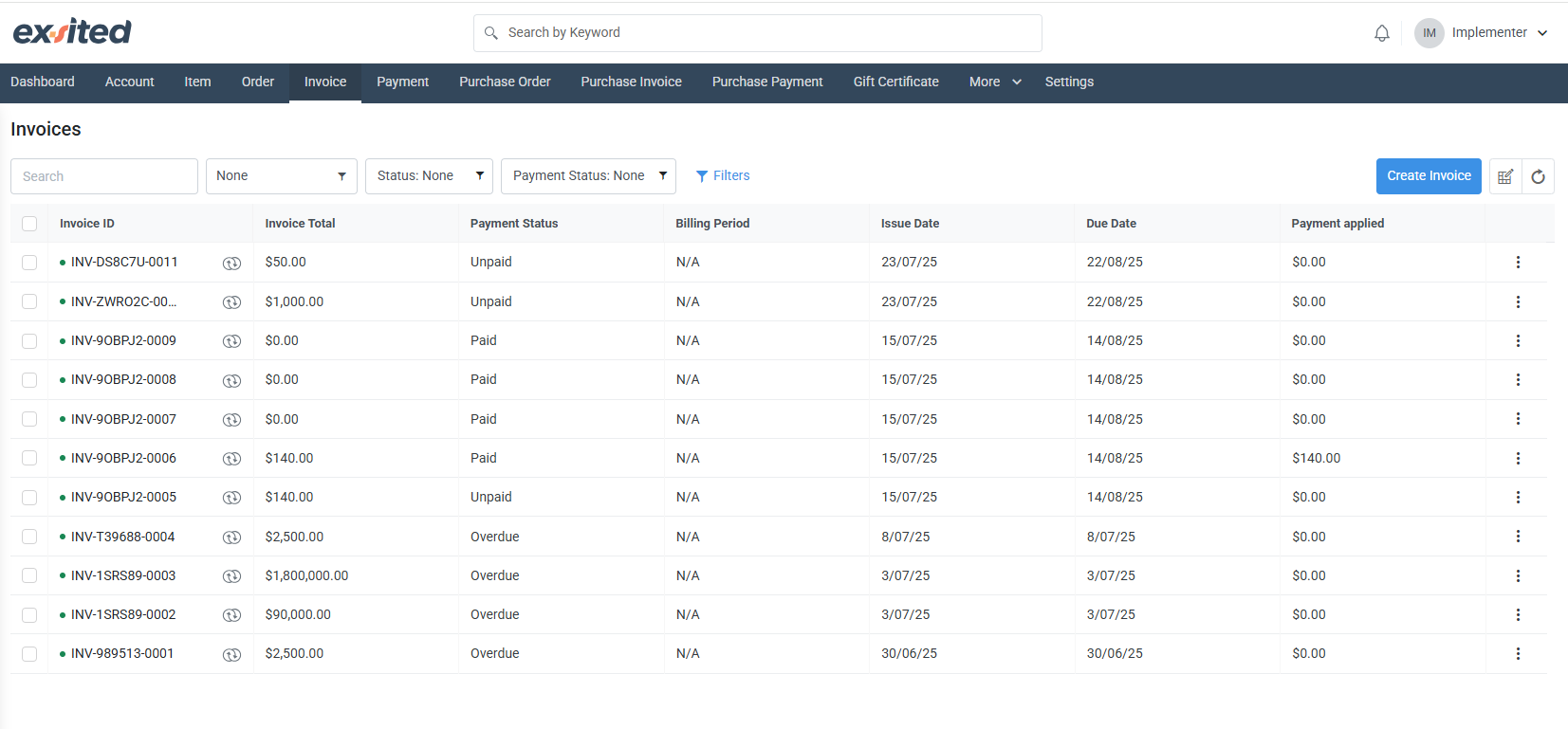
Key Columns:
- Invoice ID: Auto-generated (e.g., INV-5NCL69-0029)
- Invoice Total: Displays amount due (e.g., $125.00)
- Payment Status: Shows as Paid, Unpaid, or Overdue
- Issue Date / Due Date: For billing cycle reference
- Payment Applied: Amount received against the invoice
Features:
- Search & Filter: By status, currency, or payment.
- Status Icons: Green dot indicates active or synced.
- Linked Transactions: Some invoices show linked symbols for external sync or integrations.
- Overdue Highlights: Easily track outstanding and overdue bills.
View Invoice Details
In the Invoices List View → Select Invoice
Invoice Information
This section displays key details about the selected invoice, including its status, issue and due dates, customer, item(s) billed, pricing, tax, and total amount. It provides a clear summary to help users track and manage billing and payment activities efficiently.
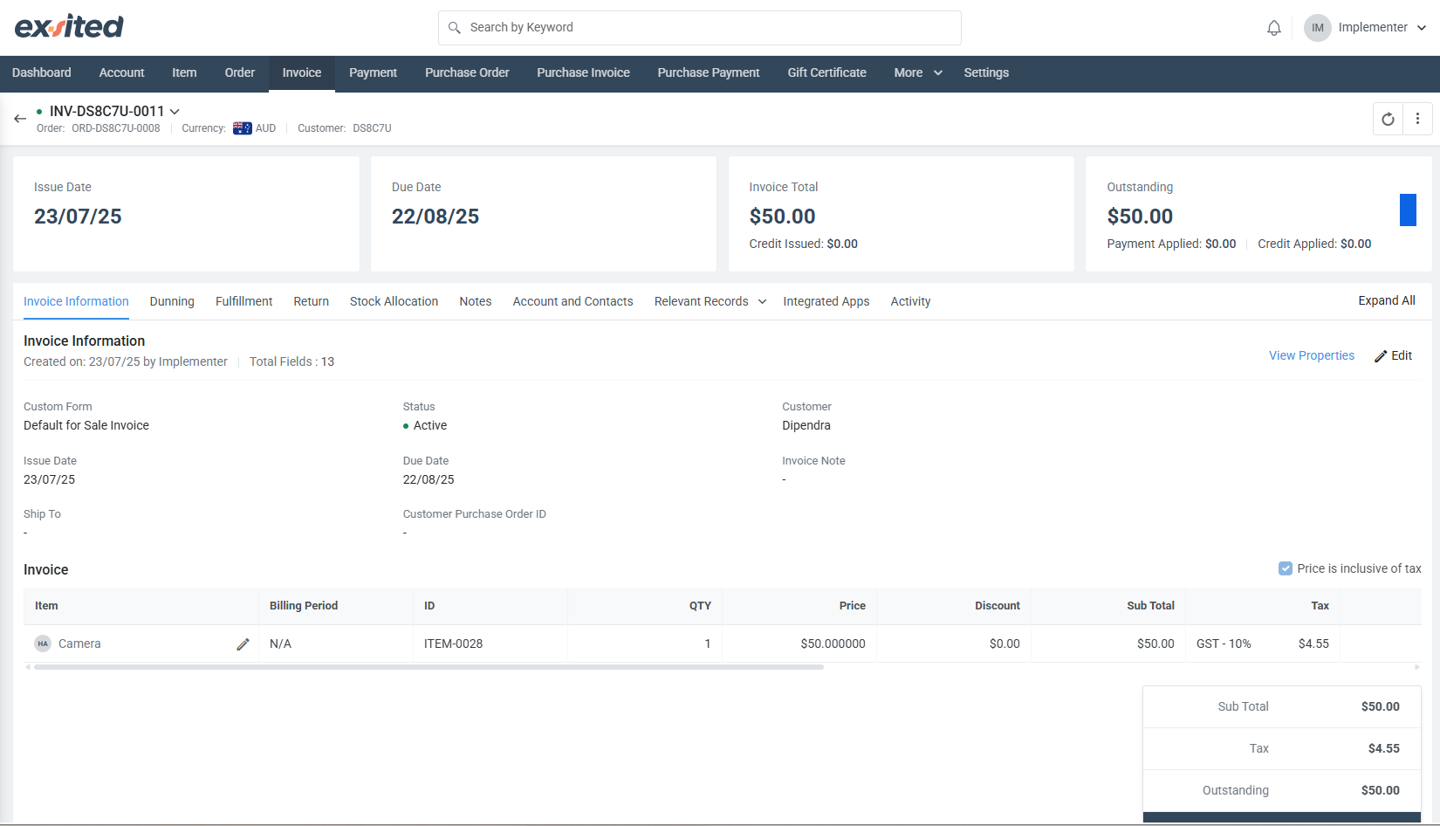
Dunning
This section outlines the automated reminder schedule for the selected invoice, including creation date, upcoming payment reminders, and overdue notices. It helps users manage collections by sending timely notifications to ensure payments are made on time.
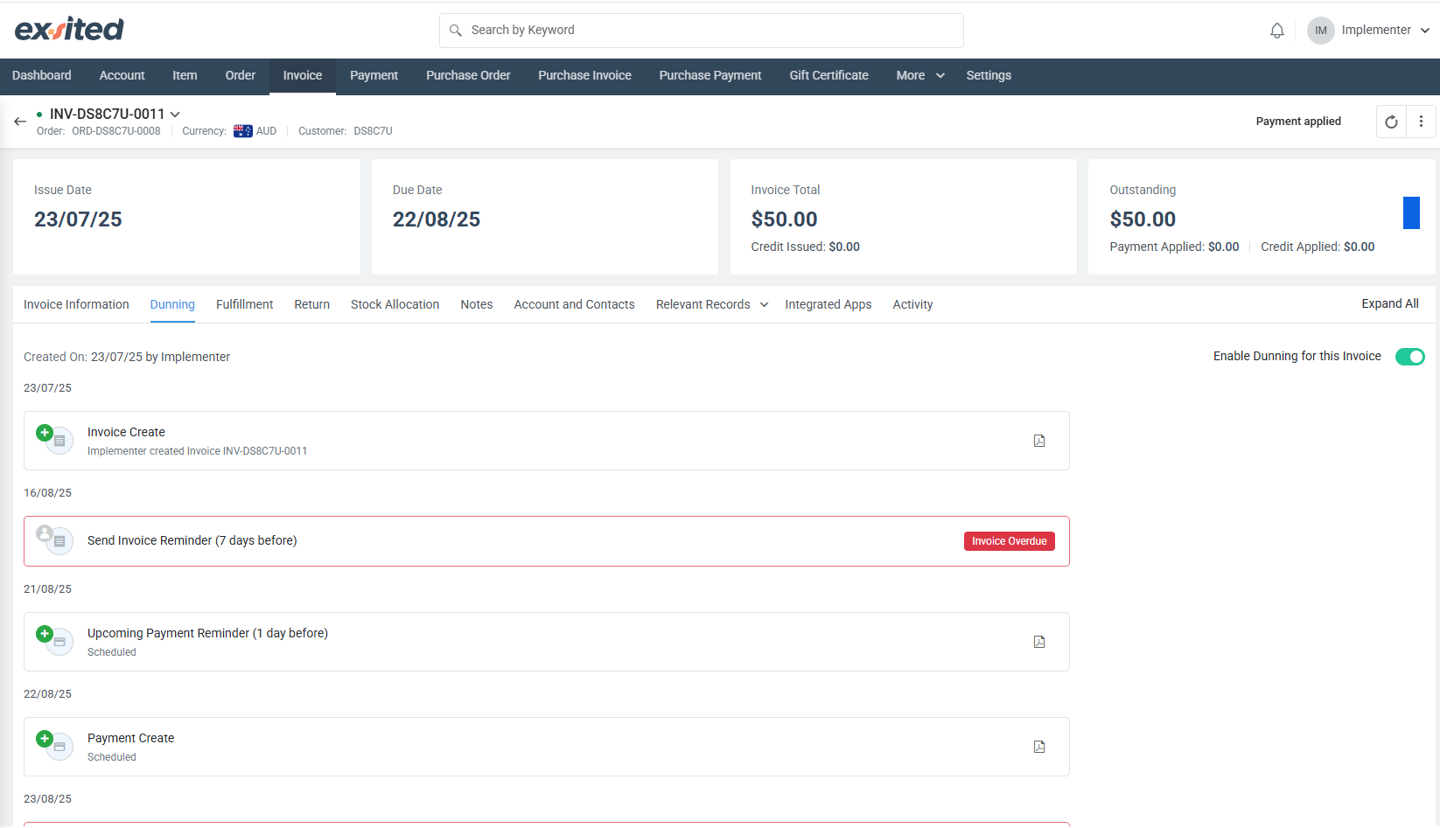
Fulfilment
This section displays the status of order fulfilment related to the invoice. It shows whether the items have been processed and shipped. If no fulfilment exists, users can create a fulfilment record to track the delivery of goods or services.
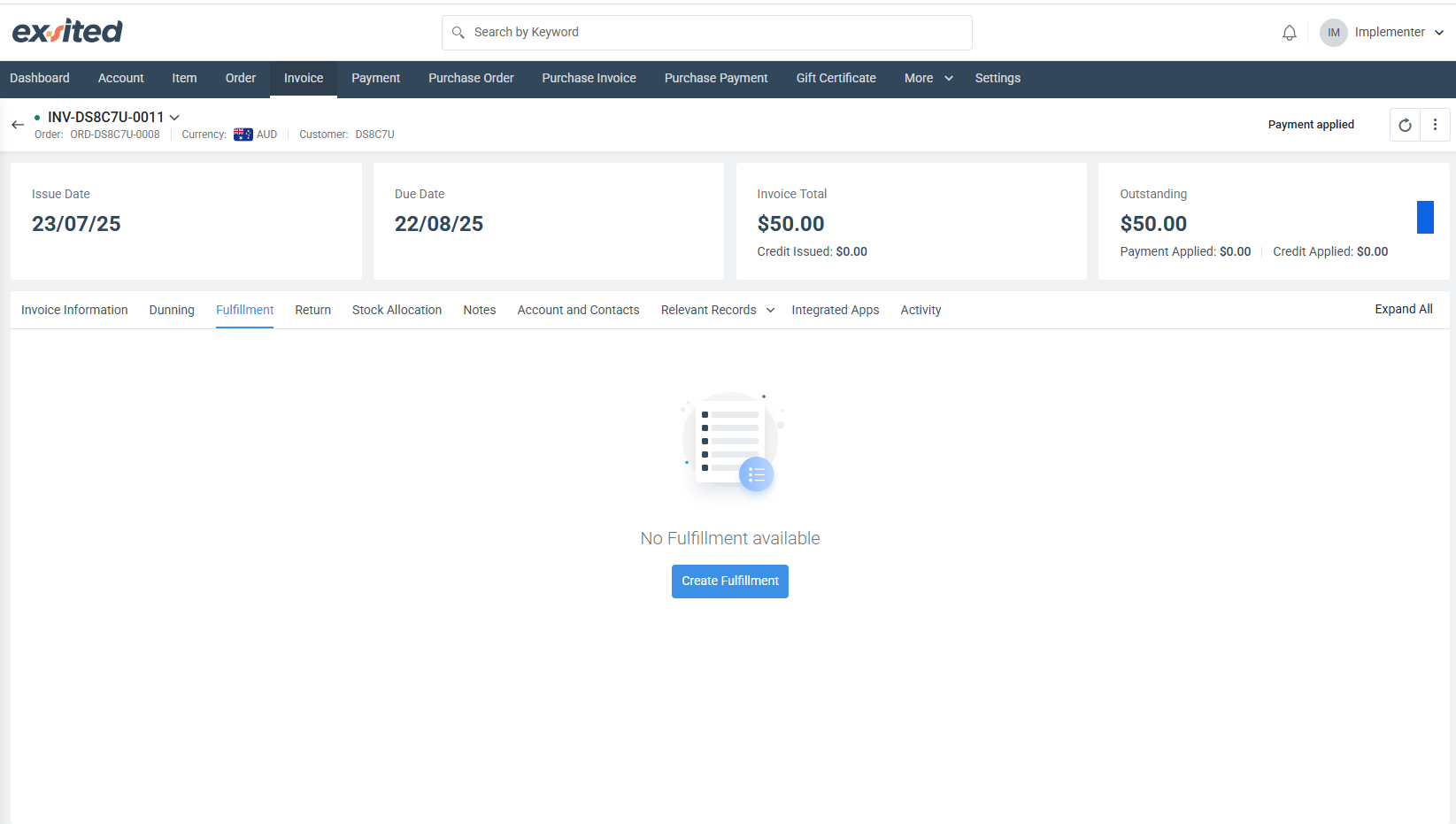
Return
This section manages Return Merchandise Authorisations (RMAs) related to the invoice. It allows users to track and process returns of items. If no returns exist, users can create a return authorisation to initiate the return process for the order.
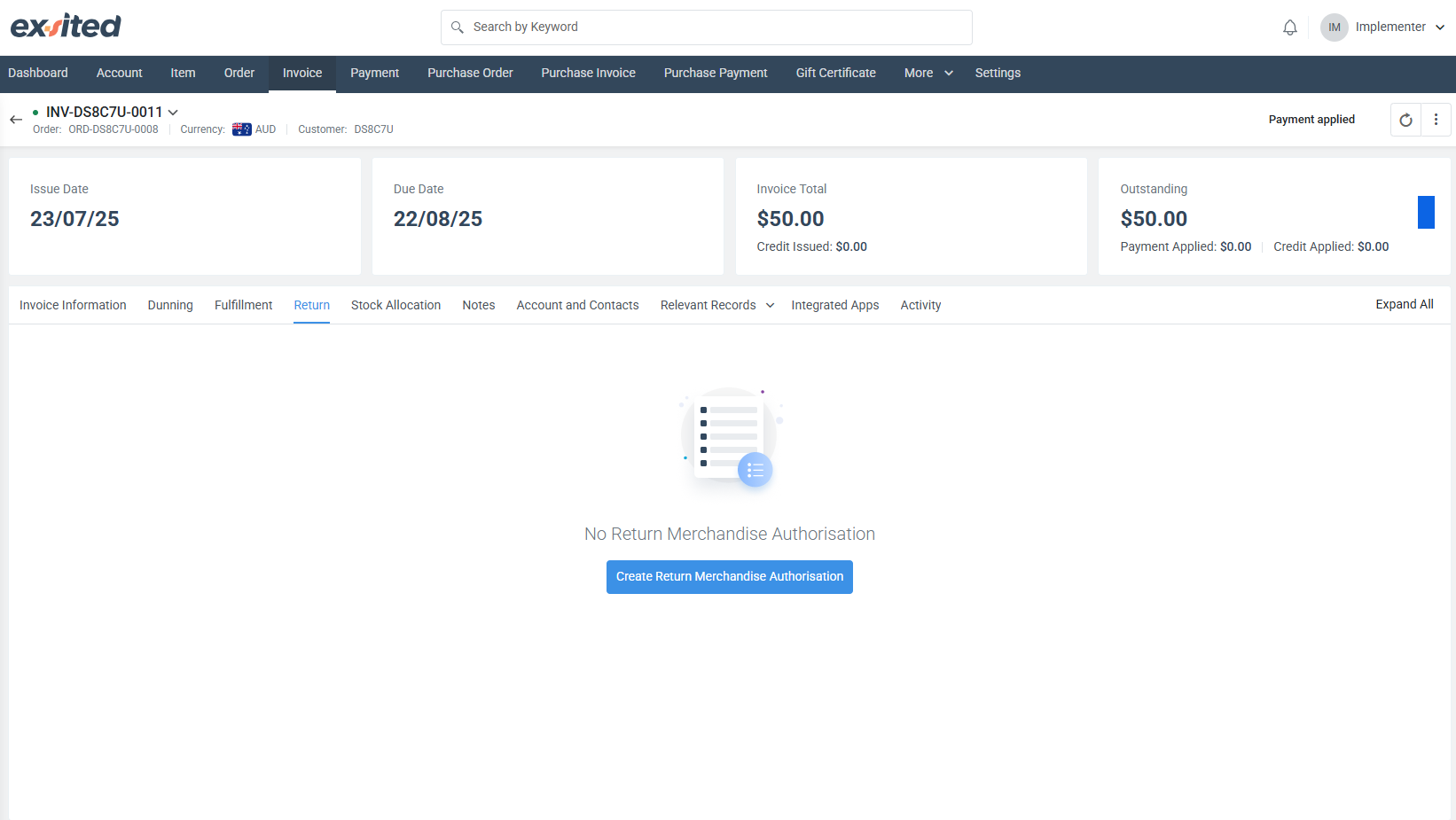
Stock Allocation
This section displays the allocation status of stock items related to the invoice. It shows:
- ID: Unique identifier for the item (e.g., ITEM-0028).
- Item: Name or description of the product (e.g., Camera).
- Stock Promised: Quantity promised to the customer.
- Stock Allocated: Quantity reserved or allocated for this order.
- Stock Fulfilled: Quantity already fulfilled or delivered.
- Stock Pending Return: Quantity pending return by the customer.
It helps track how stock is allocated and managed in relation to the order.
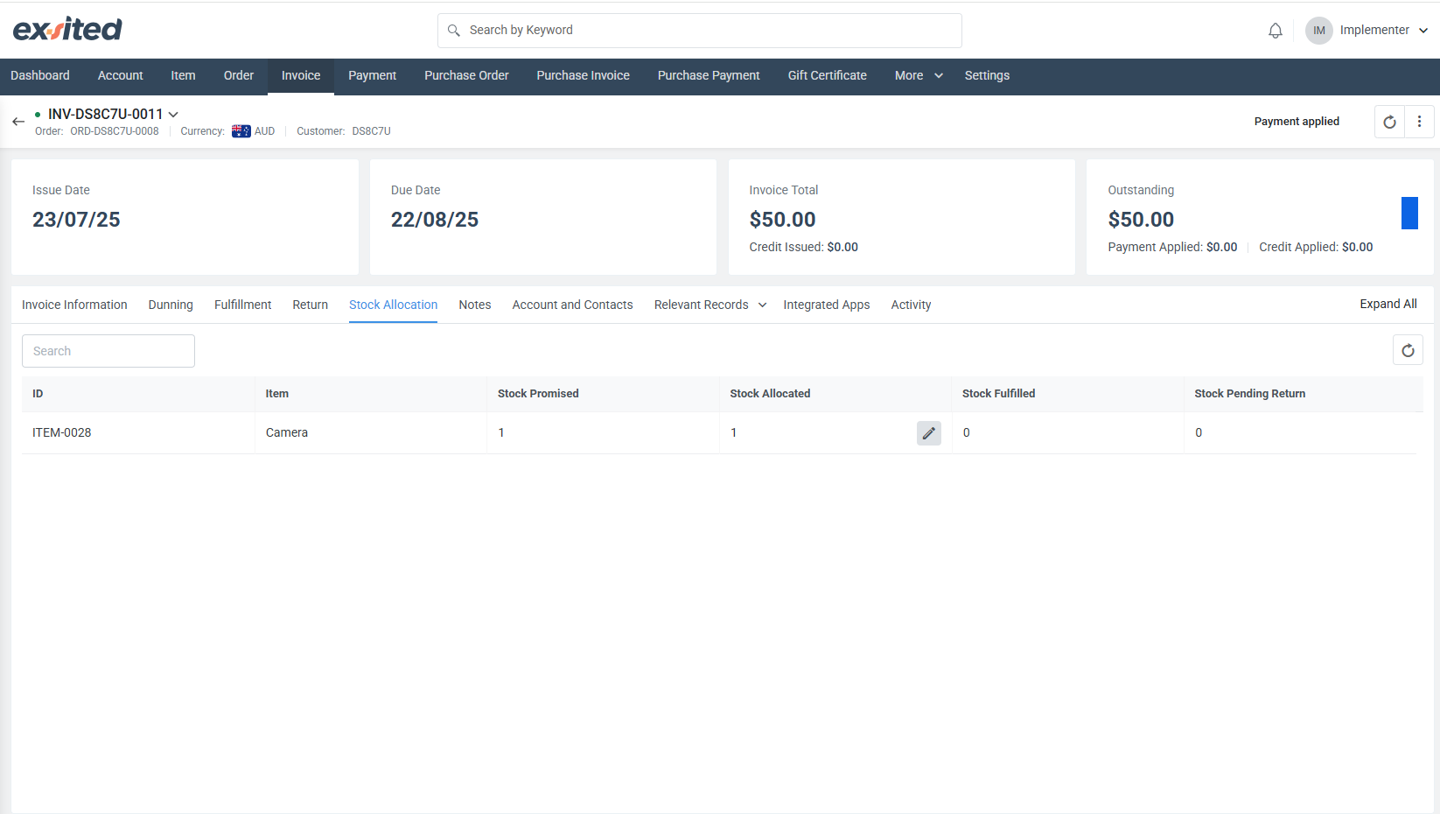
Notes
This tab allows you to add or view notes related to the invoice. It’s a place to record additional comments, reminders, or important information that may be relevant for future reference or communication regarding this invoice.
- Currently, no notes have been added ("No Note").
- You can click the blue Add Note button to create a new note attached to this invoice.
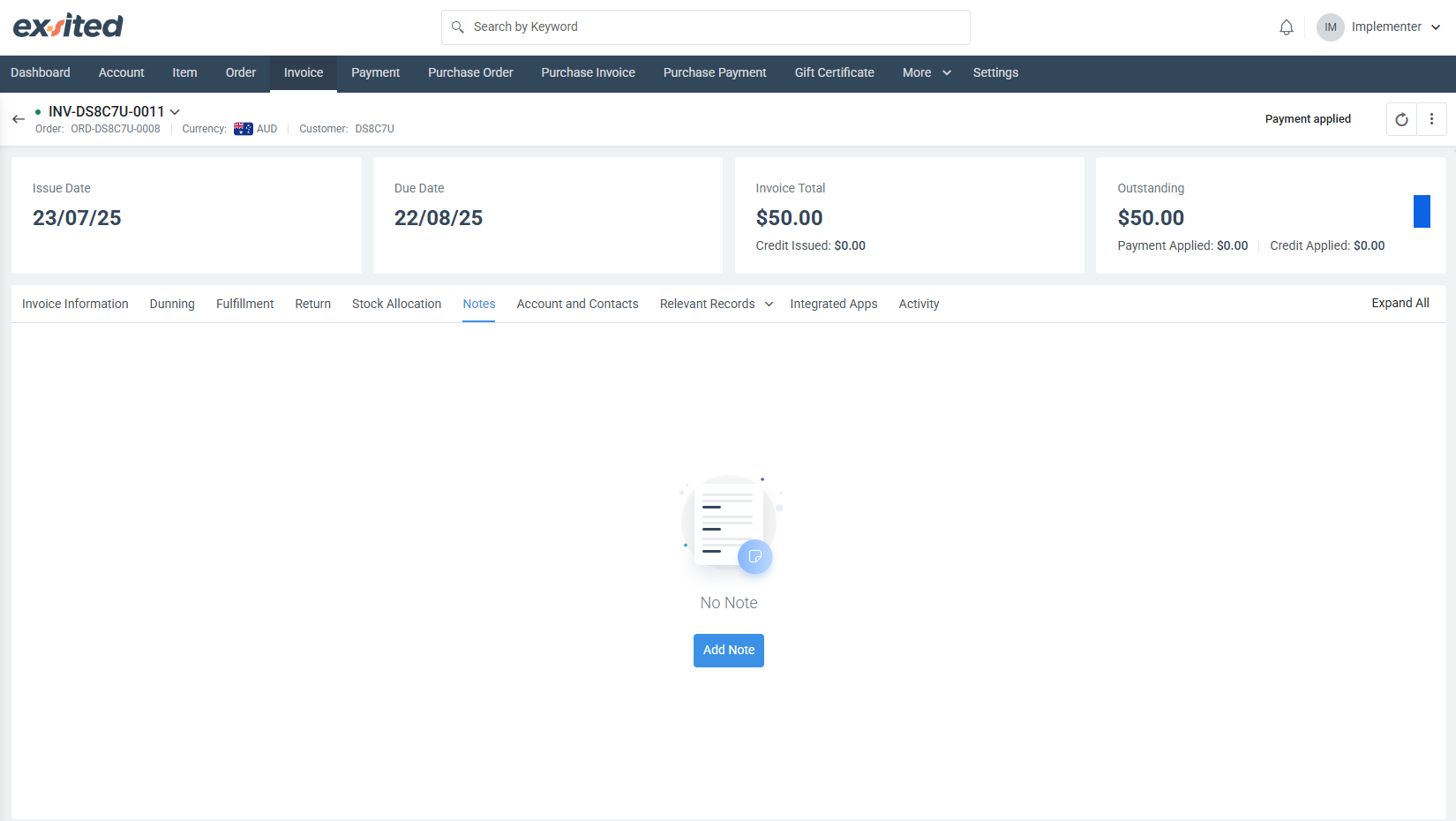
Account and Contacts
This tab provides details about the account associated with the invoice. It is useful for identifying the customer and their contact details related to the invoice.
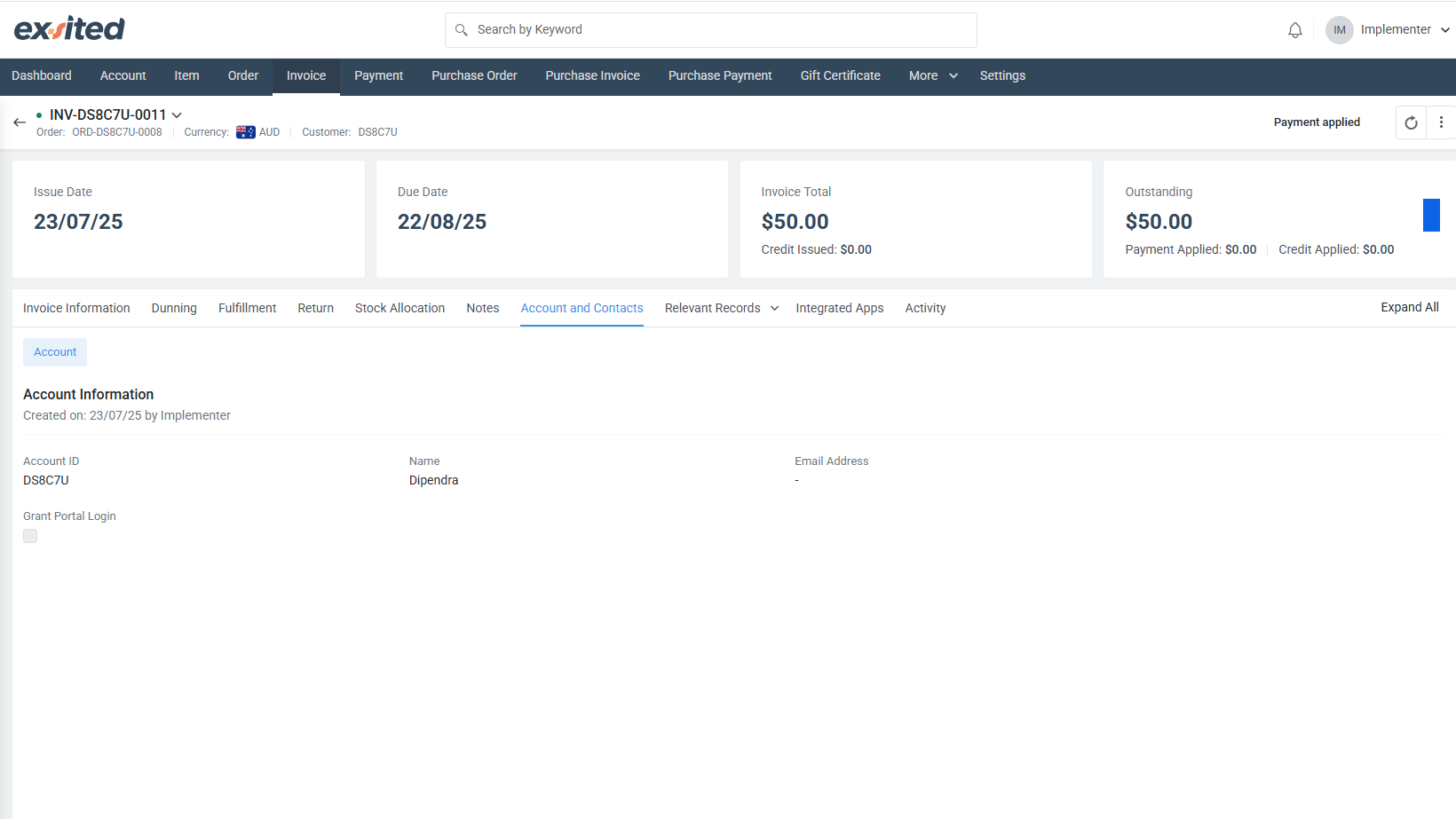
Integrated Apps
This tab shows the synchronisation status and history of the invoice with external accounting or business applications like Xero, MYOB, and QuickBooks. It displays any errors encountered during data export or import and provides options to link, open, or export the integrated records for further action.
.png)
Activity
This tab provides a detailed log of all system and user activities related to the invoice. It includes timestamps, actors involved, the source of the actions, and the status of each event, such as creation, synchronisation attempts, and scheduled processes. This log helps track the history and troubleshoot any issues with the invoice processing.
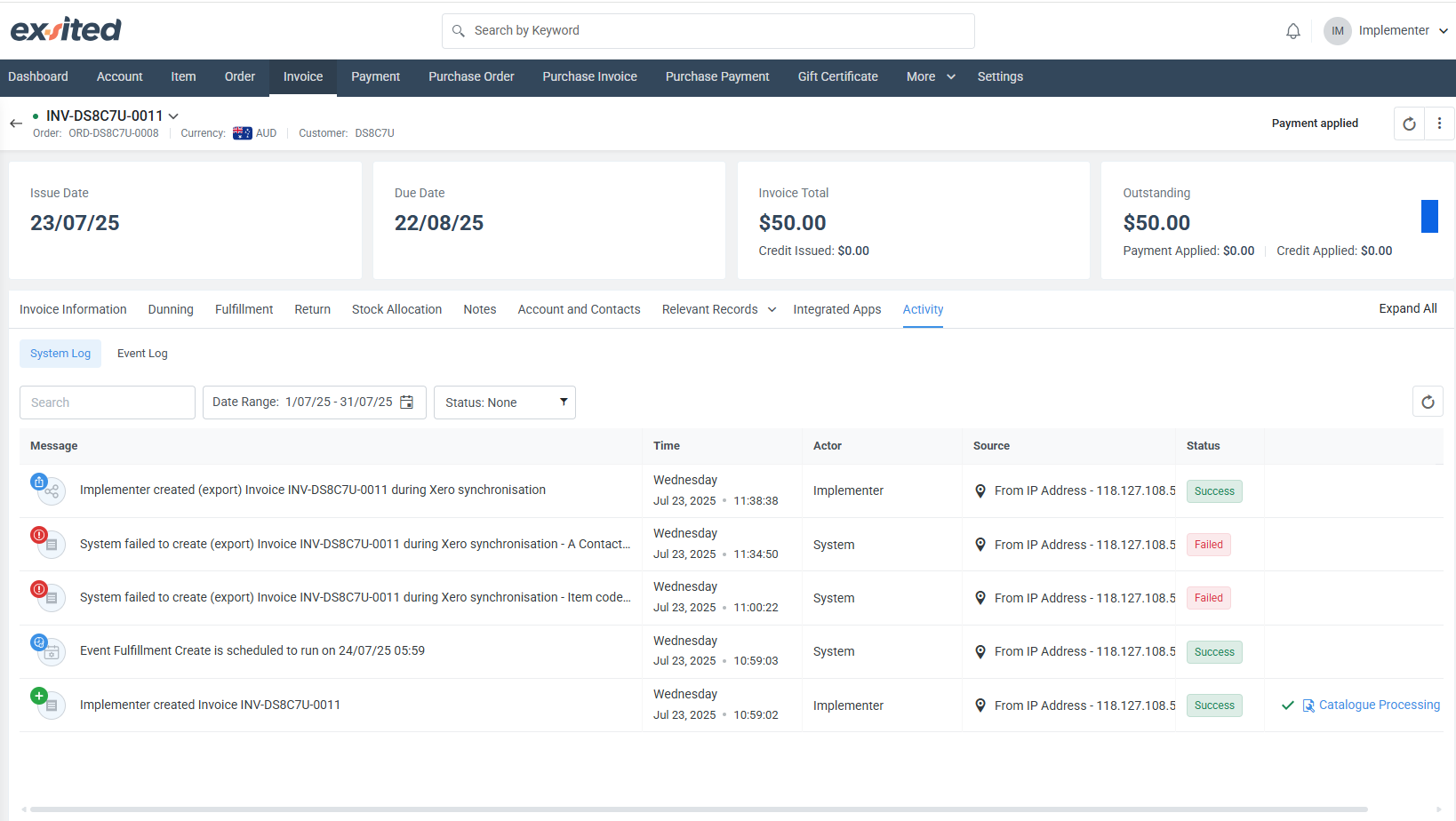
Integration Highlights
- Real-time Sync: Invoices auto-update in linked accounting software.
- Linked Modules: Items, Taxes, and Accounts modules auto-fill key data fields.
- GST Handling: Automatic tax breakdown visible per line and summary.
- Audit-Ready: All changes are logged for compliance and traceability.
Benefits
- Fast Invoice Creation via item auto-fill and tax presets.
- Reduces Errors with calculated subtotals and tax validations.
- Improved Cash Flow Visibility through status tracking and filters.
- Inventory Sync: Reduces stock automatically when invoiced (if configured).