Purchase Invoices Overview
The Purchase Invoices Module in Exsited enables businesses to efficiently manage and record supplier invoices that are linked to purchase orders. This module is a critical part of the procurement-to-pay cycle, allowing users to verify invoice details, track outstanding amounts, and integrate financial data with external accounting systems such as Xero, MYOB, and QuickBooks.
Users can view invoice statuses, apply payments, add internal notes, and maintain clear records of supplier contact details. The system supports audit logging and integration tracking, ensuring every invoice is traceable and compliant with organisational finance policies.
Invoices may be created manually within the system or imported automatically through synchronisation with third-party software. The module also allows for price breakdowns, quantity verification, and optional tax inclusivity settings.
This module supports real-time visibility and control over accounts payable operations, helping teams improve financial accuracy and supplier relationship management.
Create Purchase Invoice
Path: Purchase Invoices > Create Purchase Invoice
You can generate an invoice directly from a PO using:
- More Options (⋮) > Create Purchase Invoice
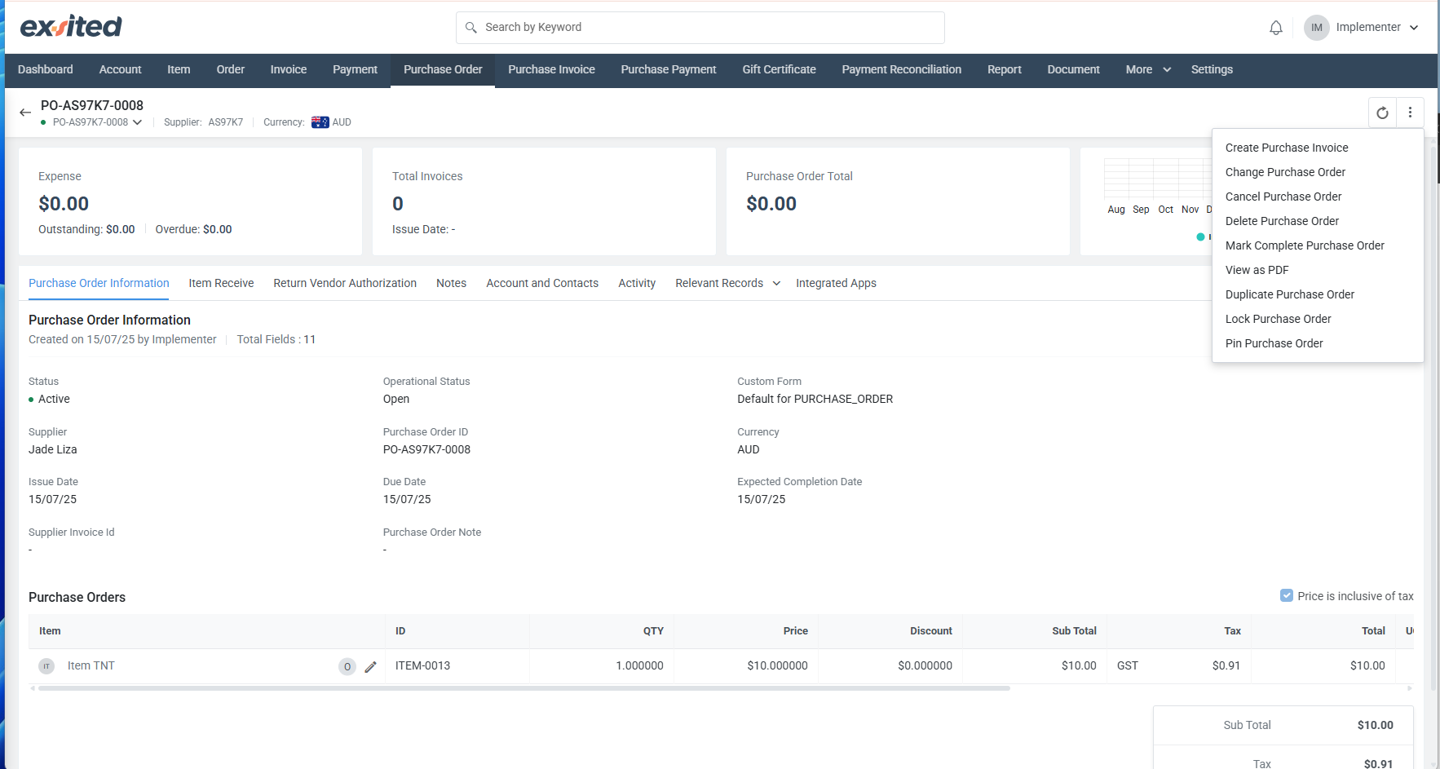
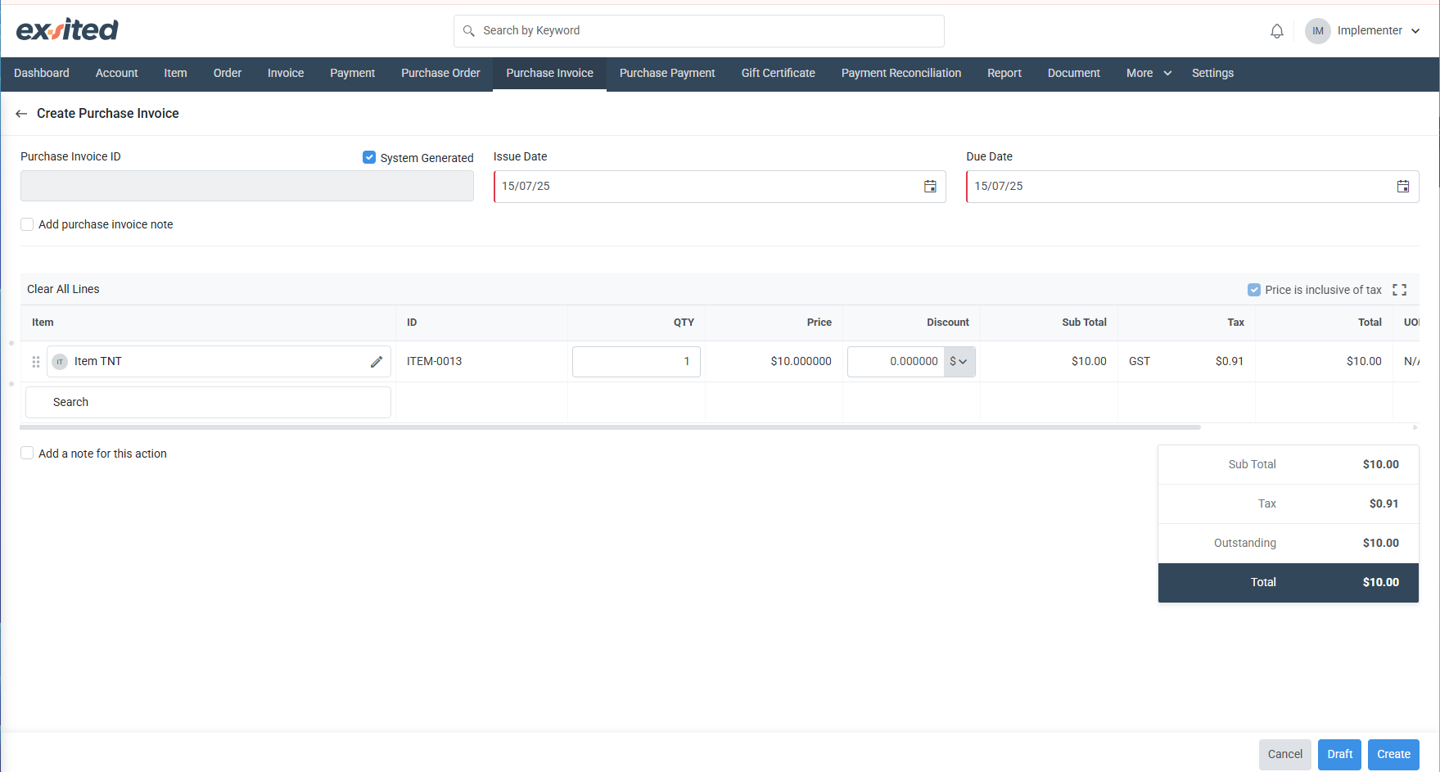
Invoice Entry:
| Field | Value |
|---|---|
| Purchase Invoice ID | Auto-generated (e.g., PI-AS97K7-0003) |
| Item | Item TNT (linked to PO) |
| Quantity | 1 |
| Unit Price | $10.00 |
| Discount | $0.00 |
| Tax | GST = $0.91 |
| Total | $10.00 |
Note: Ensure price is marked as “inclusive of tax” if required.
Click Create to finalise and issue the invoice.
Invoice Confirmation & Review
Upon successful creation:
- A green confirmation message is shown:
“Purchase Invoice has been created successfully” - Invoice appears under the Purchase Invoices tab linked to the PO.
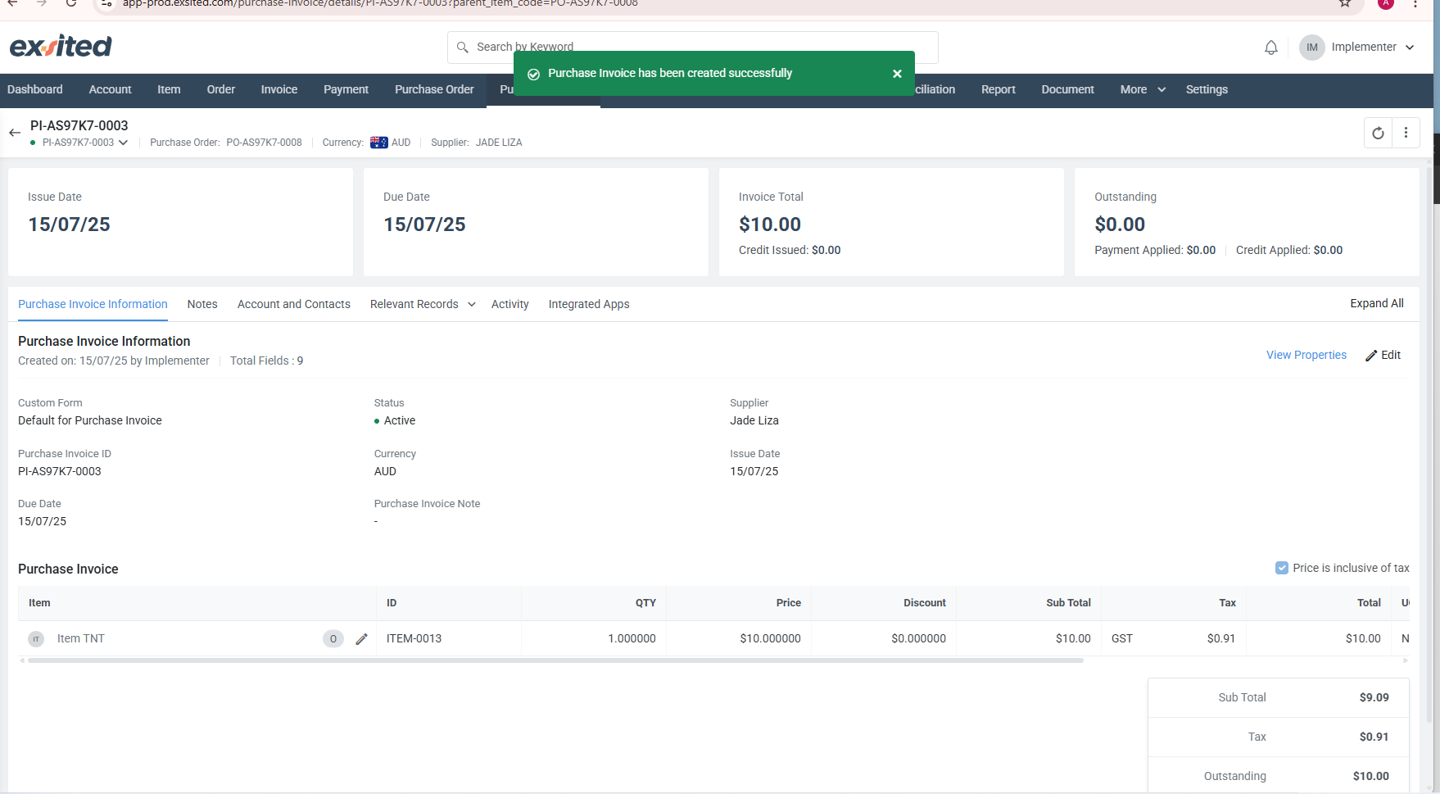
Purchase Invoice Summary:
| Field | Value |
|---|---|
| Invoice ID | PI-AS97K7-0003 |
| Status | Active |
| Supplier | Jade Liza |
| Total | $10.00 |
| Outstanding | $0.00 (if payment recorded) |
| Issue & Due Date | 15/07/25 |
View Purchase Invoice Details
Purchase Invoice Information
This is the main panel that displays the core details of the purchase invoice. It includes the following fields:
- Purchase Invoice ID: This is a system-generated unique identifier (for example, PI-YR1797-0005).
- Status: Indicates whether the invoice is currently active or has been voided.
- Supplier: The vendor or supplier associated with the invoice (for example, Pro Supplier).
- Issue Date and Due Date: These dates are important for tracking payment schedules.
- Currency: Shows the currency used for the transaction (by default, Australian Dollars).
Item Summary
- Item Name: Pro
- Item ID: ITEM-0027
- Quantity: 100
- Unit Price: 20.00
- Discount: 0.00
There is also a setting for tax configuration. The "Price is Inclusive of Tax" checkbox can be ticked depending on how the invoice has been structured.
This tab allows users to review the invoice contents to ensure they accurately reflect the original purchase order and the agreed-upon supplier terms.
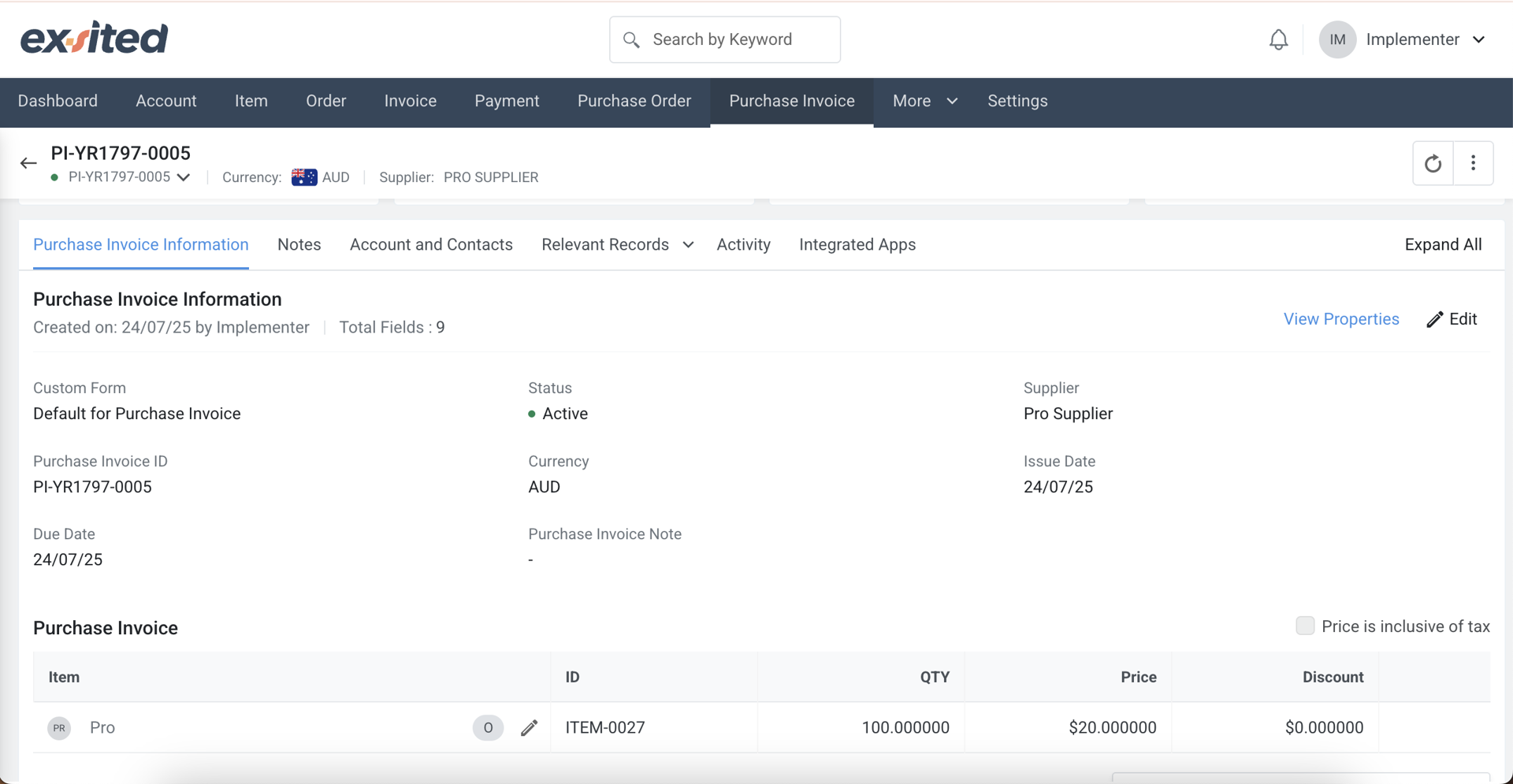
Notes
This section is designed for internal communication. Users can record private notes relevant to the invoice.
- Notes added in this tab are only visible internally and are not shared with suppliers.
- It is typically used to capture clarifications, approval history, or reminders.
- In this example, no note has been added, but users can click on "Add Note" to include one.
This tab is helpful for documenting key supplier communications or internal instructions for future reference.
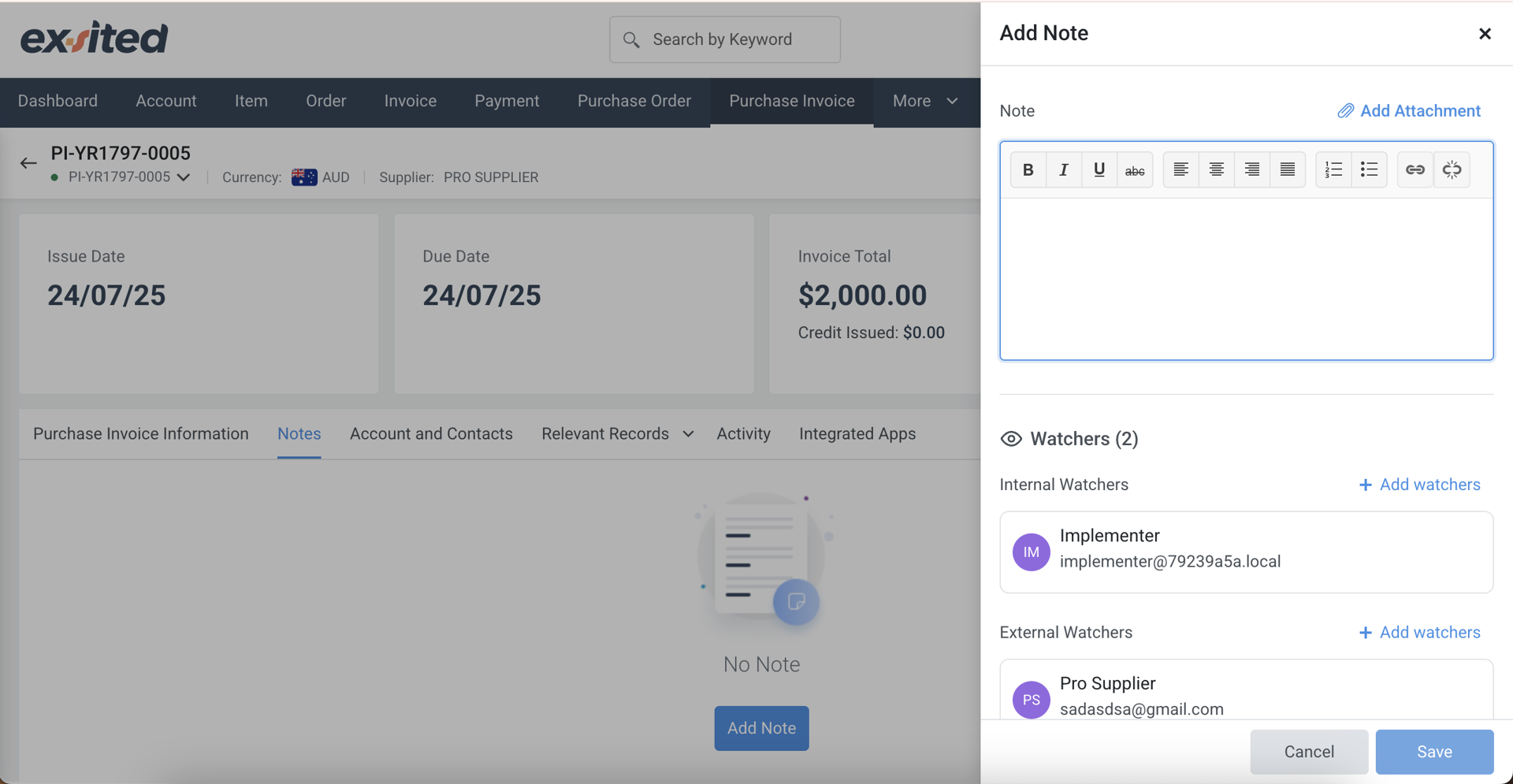
Account and Contacts
This tab displays the supplier’s account and contact information.
| Field | Value |
|---|---|
| Account ID | YR1797 |
| Supplier Name | Pro Supplier |
| Email Address | sadasdsa@gmail.com |
| Created On | 24 July 2025 |
| Created By | Implementer |
| Portal Access | Not enabled |
This section is important for verifying that the correct supplier has been selected and for confirming their contact details are up to date.
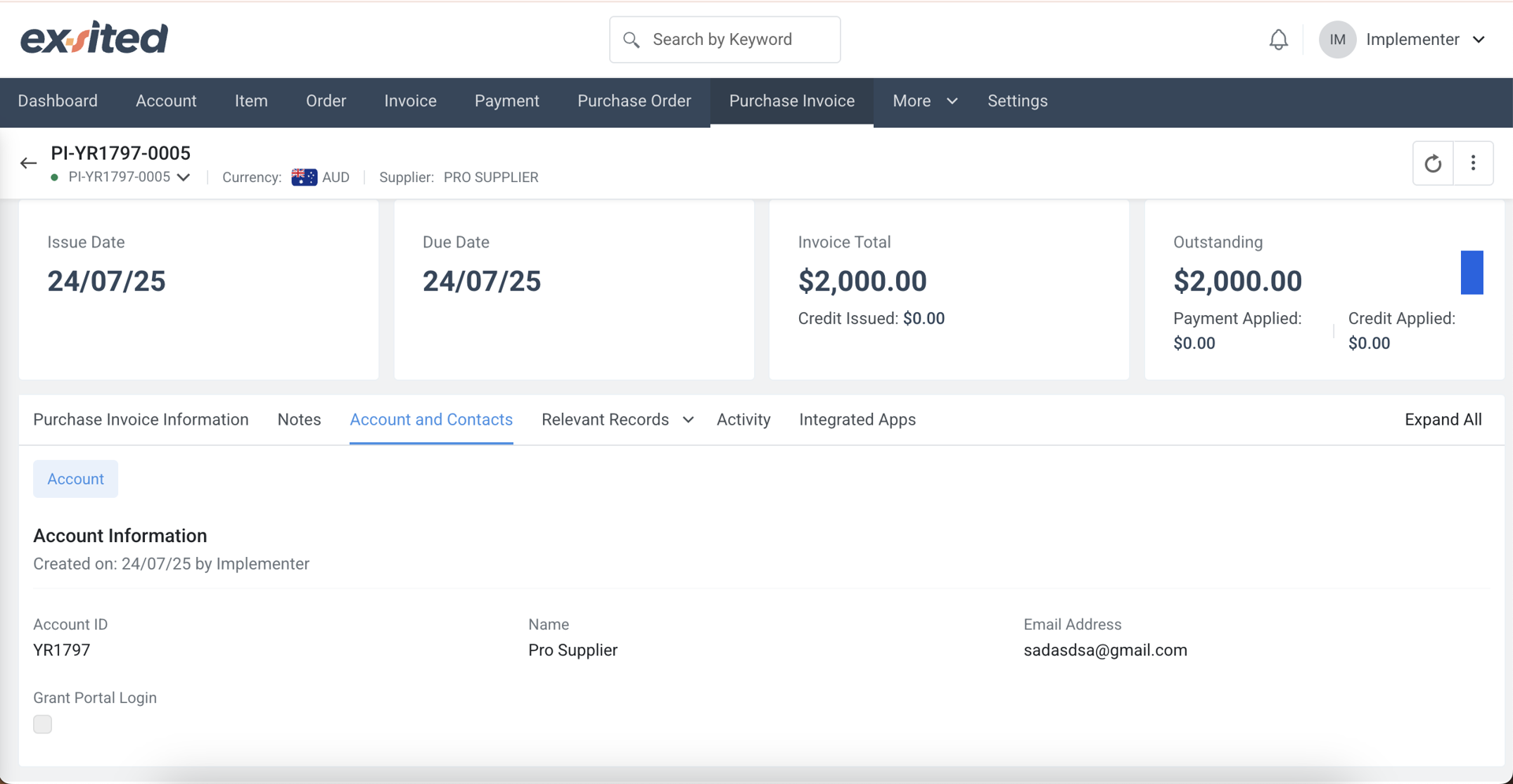
Purchase Payments (Select Relevant Records)
This tab lists all payments that have been applied to the invoice. It includes the following data fields:
- Payment ID
- Payment Method
- Payment Amount
- Payment Date
- Payment Status
In this example, no payments have yet been made against the invoice. The total outstanding amount remains at two thousand dollars.
This section is crucial for finance teams to monitor the payment status and ensure supplier obligations are fulfilled on time.
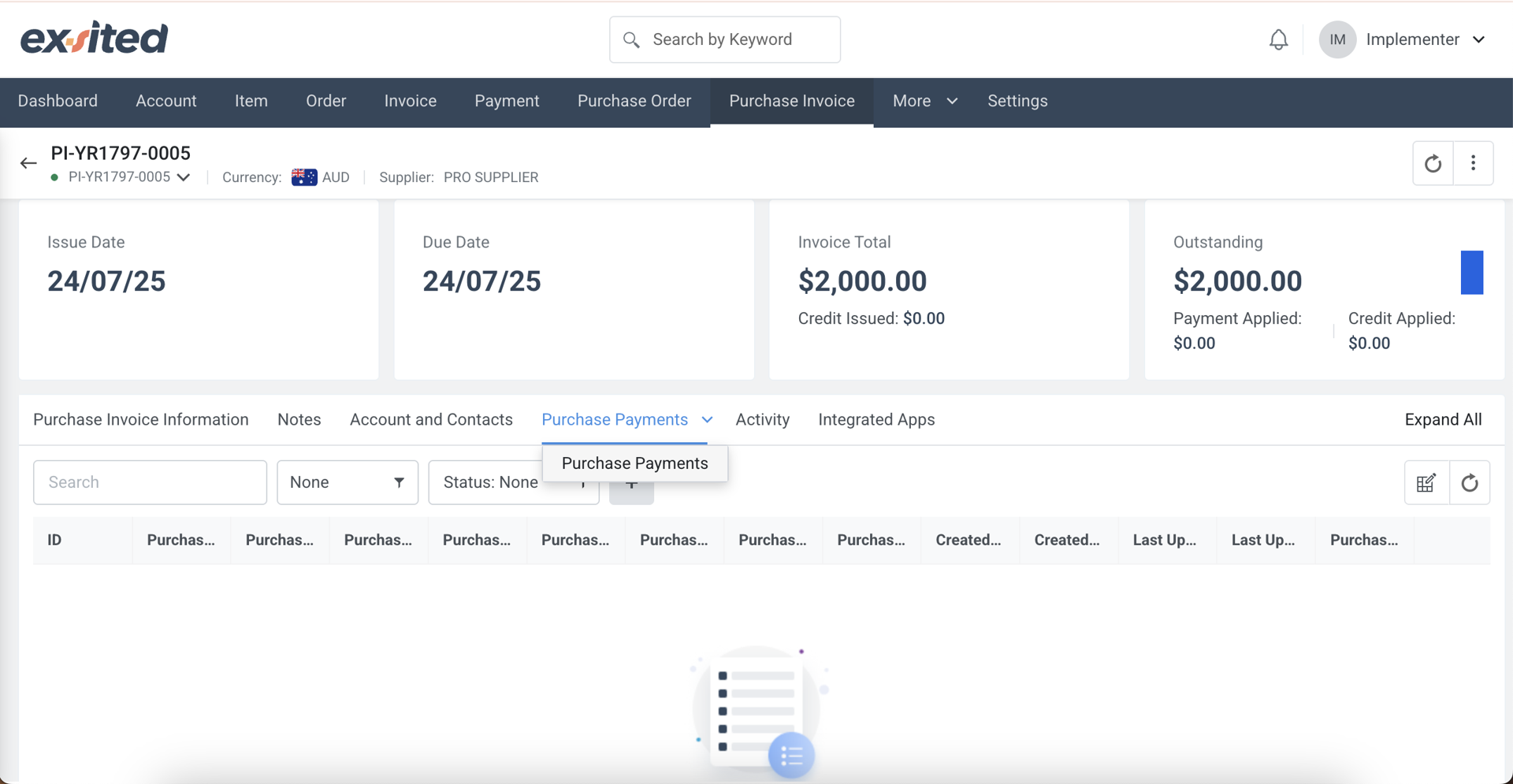
Activity
This tab provides a full audit trail of all system and user actions related to the invoice. It is divided into two views:
- System Log: Shows system-generated actions.
- Event Log: Captures events triggered manually or through integrations.
Example entries include:
- Invoice exported via QuickBooks synchronisation on 24 July 2025 at 12:03 by the Implementer
- Invoice creation event completed on 24 July 2025 at 12:03 by the Implementer
This section is useful for administrators, auditors, and integration managers to validate and troubleshoot invoice events.
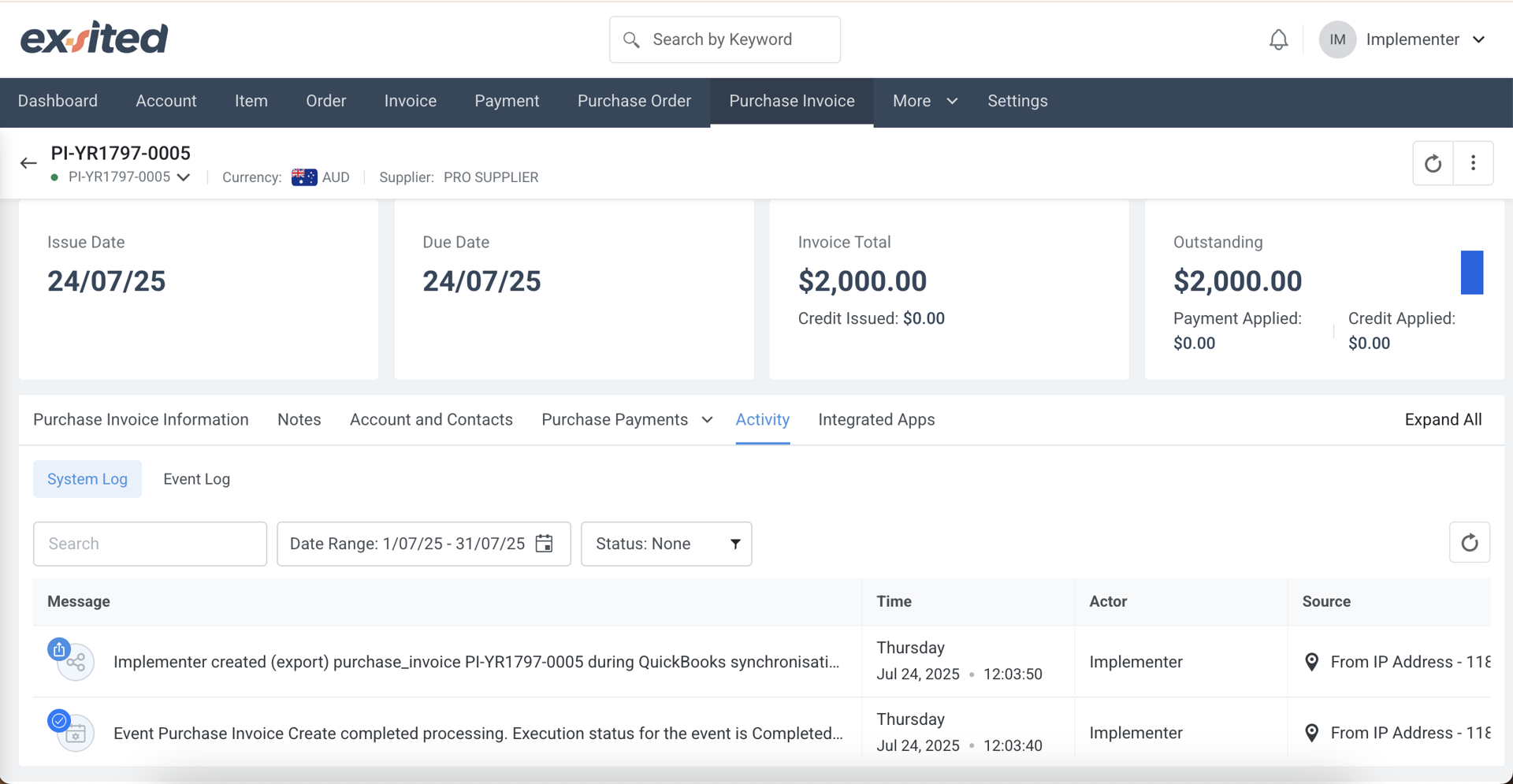
Integrated Apps
This tab shows the integration status of the invoice with third-party accounting systems. Supported platforms include:
- Xero
- MYOB
- QuickBooks
For each integration, the user can see:
- Whether the invoice is linked or not
- Options to link, open, or export the invoice to the connected platform
This tab is essential for confirming whether the invoice has been successfully synchronised with external accounting systems or if any manual action is needed.
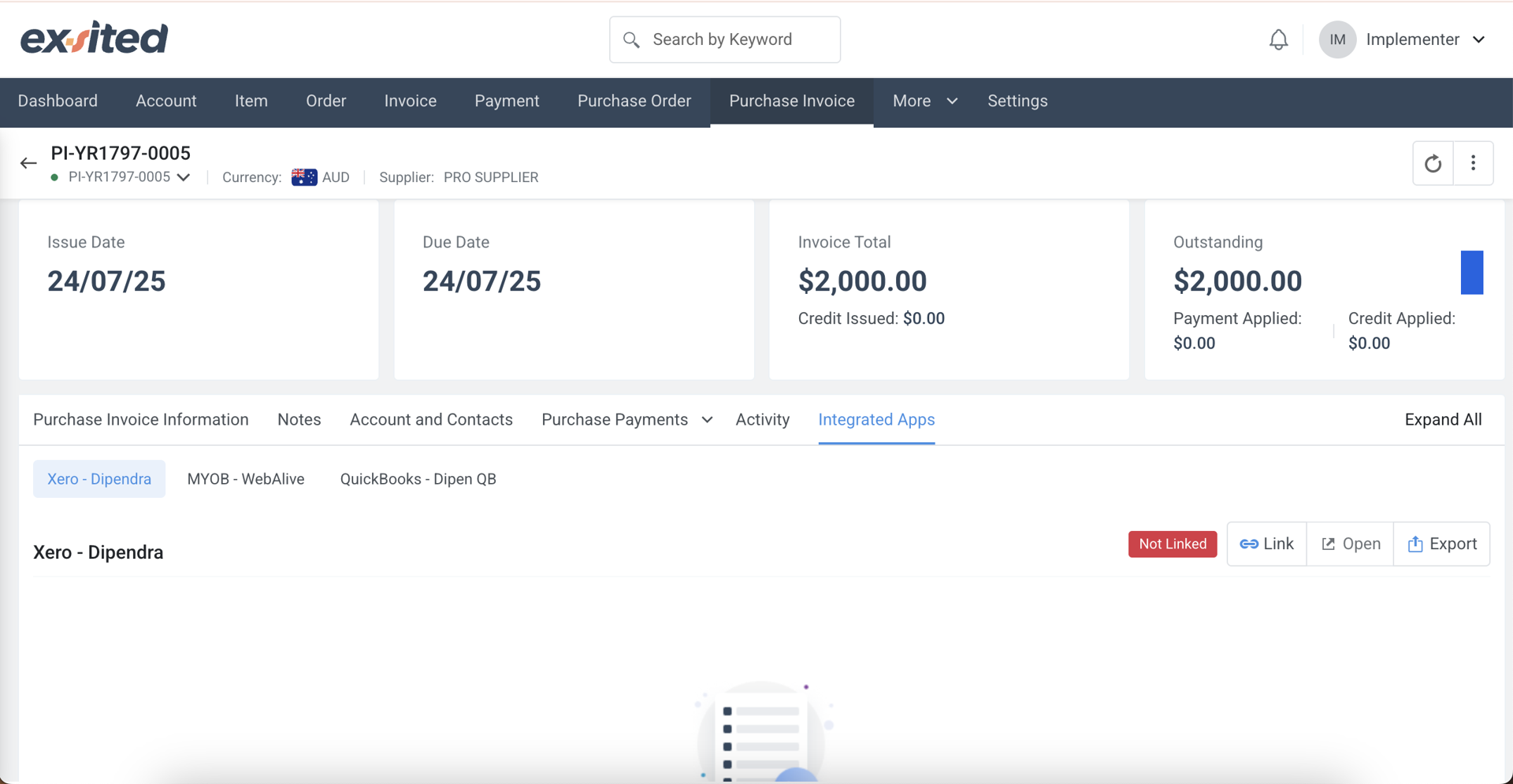
Purchase Invoice Actions
This dropdown provides a list of available actions for a specific purchase invoice. The options include:
- Apply Purchase Payment – Record a payment against the selected invoice.
- Edit Purchase Invoice Information – Modify invoice details such as dates or totals.
- Amend Purchase Invoice – Make amendments to the invoice content.
- Cancel Purchase Invoice – Mark the invoice as cancelled.
- Delete Purchase Invoice – Permanently remove the invoice.
- View as PDF – Generate a PDF version of the invoice.
- Send Purchase Invoice by Email – Email the invoice directly to a contact.
- Accounting Impact – View the accounting entries or impact caused by the invoice.
- Lock Purchase Invoice – Lock the invoice to prevent further changes.
- Pin Purchase Invoice – Pin the invoice for quick access or reference.
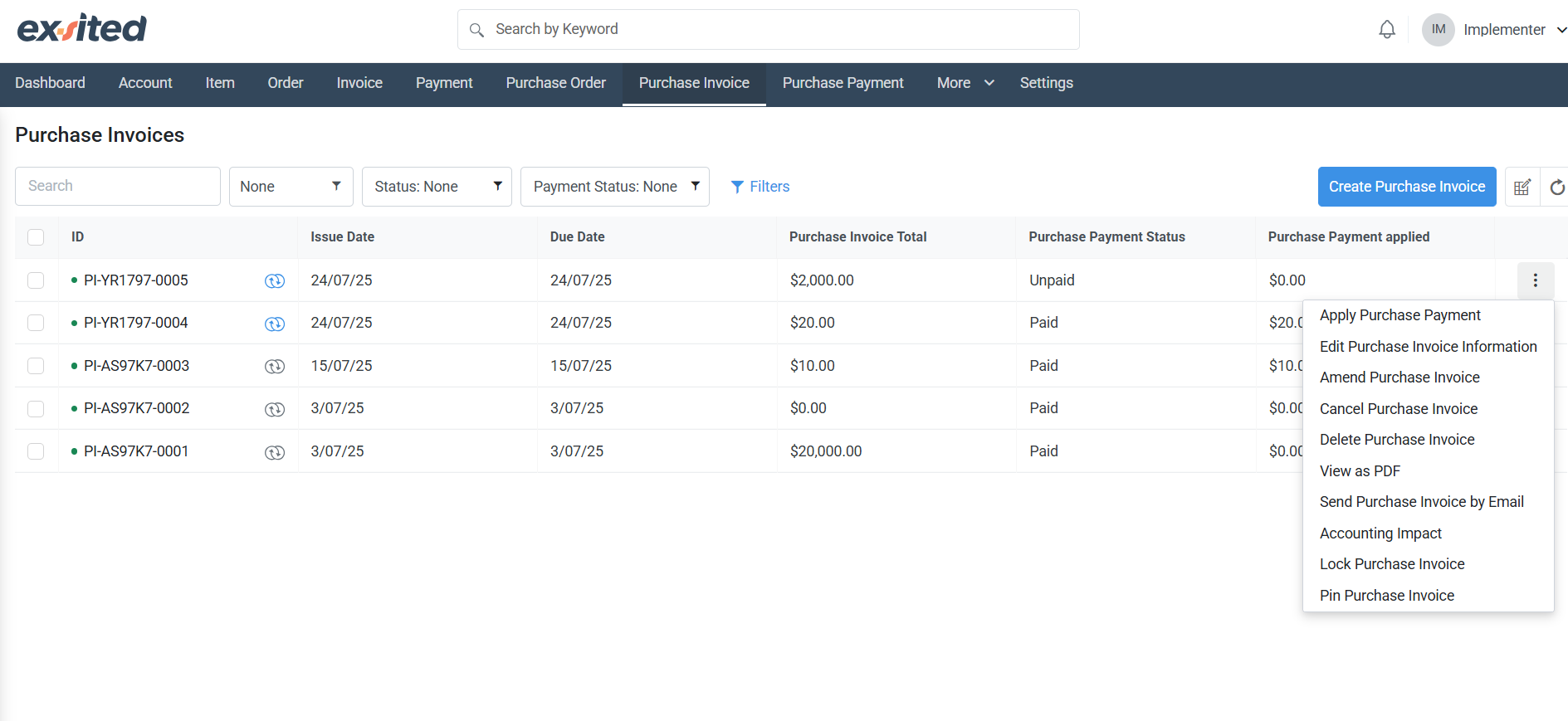
Benefits of the Purchase Invoices Module
- Provides full visibility over all supplier invoices in a structured and centralised format
- Ensures accurate alignment between purchase orders and invoices to avoid discrepancies
- Supports real-time tracking of invoice totals, outstanding balances, and payments applied
- Allows users to add and manage internal notes for documentation and approval purposes
- Stores complete supplier account and contact information for easy reference
- Offers audit logs for complete traceability of user and system actions
- Seamlessly integrates with external financial systems to avoid duplication of data entry
- Enables export, linking, and monitoring of invoices across Xero, MYOB, and QuickBooks
- Enhances compliance and accountability with transparent financial recordkeeping
- Reduces manual errors and improves efficiency in accounts payable processing
Key Benefits
- Full traceability from order to invoice
- Auto-linked records across modules
- Improved procurement accuracy and inventory sync
- Built-in GST calculation with inclusive/exclusive options
- Easily exportable to finance and reporting tools
Reference
- Website: https://www.exsited.com
- Related Modules: Purchase Payment, Purchase Invoice, Inventory, Vendor Profiles